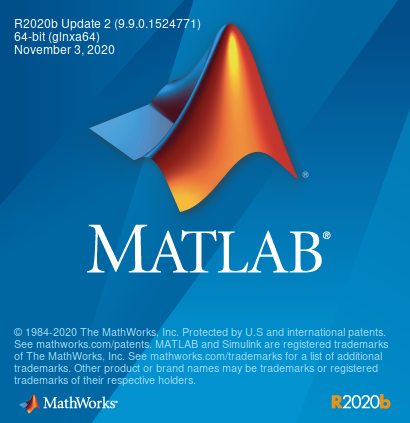
While Matlab installed just fine for me in Ubuntu, it greeted me with errors in Fedora. Here’s how I got it working[1]. Hope this helps someone.
Step 1:
Download matlab from source and extract the matlab zip file keeping its original permissions (otherwise, won’t work)
| |
Step 2:
cd into matlab folder and run
| |
If it runs, well you are lucky. If there is error, proceed to step 3.
Step 3 [Optional - Read Step 4]
Using legacy installer causes matlab to write the downloads to ram instead of actual /tmp. Hence we need to create a directory and make it as tmp temporarily. Create a directory in home folder and make it as tmp.
| |
Step 4:
In the matlab folder, run
| |
Login and proceed. If there’s an error saying not enough space, quit and start from Step 3. Then proceed and complete the installation.
Step 5:
Unmount the tmp we had created.
| |
If there is an error, there might be some other applications making use of this tmp (for me it was firefox). Check using lsof, close those applications and try again.
Step 6:
To enable installation of updates/modules in the future, make the current user the owner of the installed directory.
| |
Step 7:
Now create a desktop entry for the application with the following in the command box.
| |
Incase you are using nvidia with PRIME profile,
| |
Step 8:
If you want that retro-look, skip. Otherwise enable anti-aliasing through Preferences > Fonts > Anti-aliasing. Now restart Matlab.
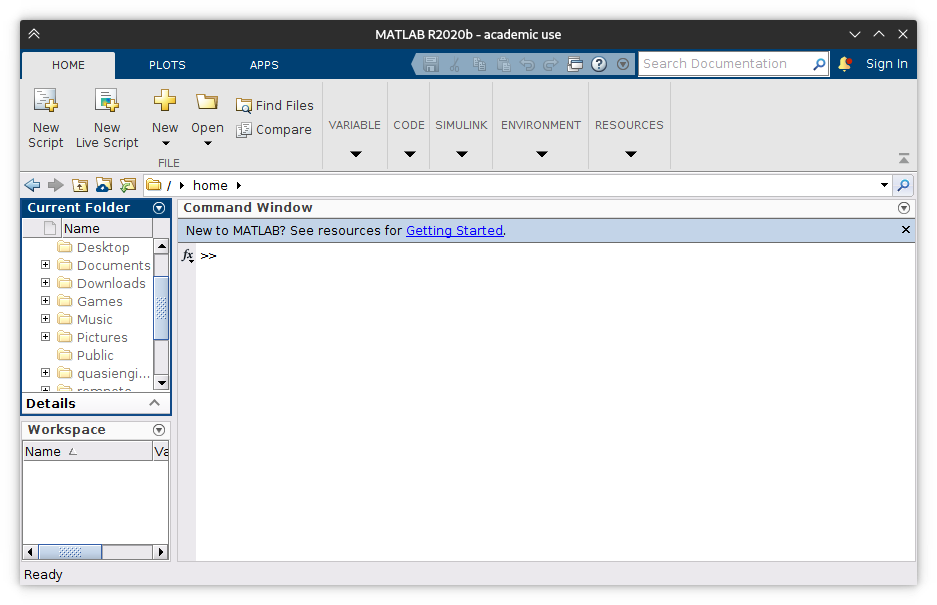 ◎ Matlab in Fedora 33
◎ Matlab in Fedora 33
It should be working fine now, I hope!